Libraries - Colors
The colors for your Fusion site are contained in embellishment specific collections. The collections must first be created before colors can added for use with the personalization interface.
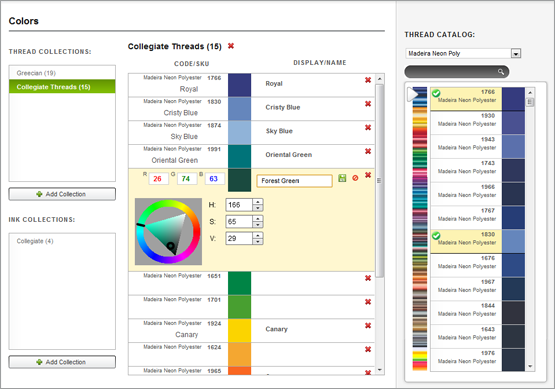
Collections
Collections are groups of colors that can be chosen for use with text elements in a blank or composition. This is used to allow the end customer to change the color they want to use for personalization, but restricts their choices to those colors within the selected collection.
Collections are listed in the left column and display the number of fonts contained within them in parentheses.
Creating a Collection 
To create a collection, click on the Add Collection button below the thread (for embroidery) or ink (for print) collections list in the left column. This will bring up the Add Collection window. Type the name of the collection in the name field and click save. The new collection will appear in the collections list with zero colors in it.
Adding Colors to a Collection
To add colors to a collection, select the collection. The collection will be displayed in the center column with no colors. With thread colors, select from a thread catalog on the right. Ink colors can either be added from a color catalog on the right, or you can click on �Add a Color� below the color list. This second option will allow you to specify an RGB value for each color.
When adding colors from a catalog, click on the color swatch listed in the right column. These catalogs can be scroll through by either the scroll bar on the right or with the triangular pointer on the left of the preview strip. Colors from the catalog that are included in the currently selected collection are indicated by a small check mark ringed in green as well as being highlighted. A collection can contain colors from multiple color catalogs.
Editing Colors 
To edit colors, select the color in the color list in the center column. Once selected, the display name, RGB values, and HSV values are displayed below. Any of these values can be altered to achieve your desired color. The changes will be reflected in the preview swatch at the top center of the highlighted box. When finished, click on the small green diskette to save your changes or the small red circle with line to cancel.
Colors can also be edited visually using the color picker. Click in the outer circle to choose a Hue. Both the Saturation and Value can then be adjusted from the inner triangle.
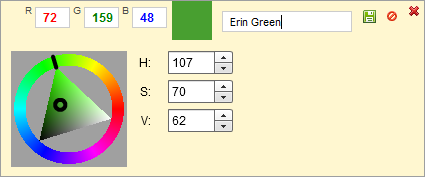
Editing a color will alter the color for the selected collection only.
Changing the Order of Colors
To change the order of colors within a collection, click on a color in the center column and drag up or down to the desired position.
Removing Colors
To remove a color from a collection, select the color you wish to delete. Click on the small red X that is displayed to the far right of the color name in the color editing box.
Deleting a Collection
To delete a collection, select the collection you wish to delete. Click on the small red X that is displayed by the name of the collection above the font list.